Your USB drive is an important accessory as it allows you to carry files and documents conveniently. However, it’s vulnerable to one malware known as the shortcut virus. This virus usually affects computers. So, when you connect your drive to an infected computer, your drive gets infected, and all the files on it are shown as a shortcut.
In this case, you can’t access your files, which give an error message whenever you try to open them. Luckily, there’s a way to remove this malware from your USB drive. Read on to learn more.
- USE THE COMMAND PROMPT
In your Windows search box, type in CMD to access Command Prompt. Right-click it and click “Run as Administrator.” Then go to your File Explorer and click the folder “This PC.” Identify the drive you want to clean and find out the letter that’s used to identify it. This can be “I” or “H.”
Go back to the Command Prompt window and type “del *.Ink” (without the quotes) then hit Enter on your keyboard. Type “attrib -s -r -h *.* /s /d /l” (remember to replace the trailing “I” with the letter that identifies your hard drive on your PC) and hit Enter.
These steps are necessary if your drive has files that you don’t want to lose. However, if the drive is empty or has nothing important, just format it to remove the virus.
- USE ANTI-MALWARE PROGRAM
You can connect your infected drive to a computer that has the full protection of an antivirus program, such Smadav, or AVG Security. Other great tools include Trojorm Removal Tool, Shortcut virus fixer, and Malwarebytes Anti-Malware.
Once your USB drive is connected to the PC, go to “This PC”, and locate the drive. Right-click it and choose the option “Scan with…” to initiate scanning and remove the virus. Scanning your drive with an anti-malware program is also essential after cleaning using the Command Prompt method just to make sure the virus has been removed.
- CLEAN YOUR COMPUTER
If your hard drive was infected after connecting it to your PC, it’s also necessary to clean your computer to remove the shortcut virus. In this case, you’ll need to clean your registry and initiate a full computer scan. Open the Run window by pressing Win+R or by typing Run in your Windows search box. Then type “regedit” and press Enter to open your registry.
In your registry window, locate and click HKEY_CURRENT_USER, then Software > Microsoft > Windows > CurrentVersion, and then click Run. Press Win + R on your computer keyboard, type “msconfig” and click OK. In startup, uncheck everything apart from the anti-virus software. Click OK and then restart your PC to update your registry.
SHORTCUT VIRUS – THE BOTTOM LINE
Keeping your computer and devices virus-free is essential to avoid losing your files and data. Make sure to use a program, such as Smadav, that protects your computer from possible viruses whenever a new drive is connected to it.
For more information about Flash Drive Supplier Malaysia, please visit https://www.usbdrive.com.my/